Register Today
for In-Depth
CallRail Training
Visit the ParaCore Academy
Timestamps:
[0:15] – Intro
[0:50] – Activity Perspective
[1:06] – Looking at Reports
[1:42] – Listening to Calls
[2:35] – Automated Call Monitoring
Transcript:
Did you know that you could use CallRail for a lot more than call tracking? At ParaCore, we found that using CallRail for customer service monitoring and improvement was a huge, unexpected benefit we didn’t anticipate when when signing up. In this video we’re going to cover how we use CallRail for customer service improvement.
I’m Adam Arkfeld, Owner of ParaCore, a lead generation company for PPC advertising. This is the 9th video of 10 in my Ultimate Guide to Using CallRail for your PPC Marketing. It’s a comprehensive video series for using CallRail, a third-party call tracking system, with your pay-per-click marketing. Once you’re done with the series, you’ll be a call tracking and CallRail guru. If ever you want to jump to a specific section of the video, we’ve included timestamps in the description below. You can always watch previous videos as a refresher or skip ahead to other videos if I’m covering a topic you’re familiar with.
The first part of using call tracking for customer service is the activity perspective. By looking at how many calls are missed and at what time of day, you can come up with better ways to accommodate your customers. When your customers call, they expect a live person to pick up, or a worthwhile alternative. So the first thing you should do is go to your Reports page and look at both the Calls By Day & Time report (Figure 9.1 below) and Missed Calls report (Figure 9.2 below).
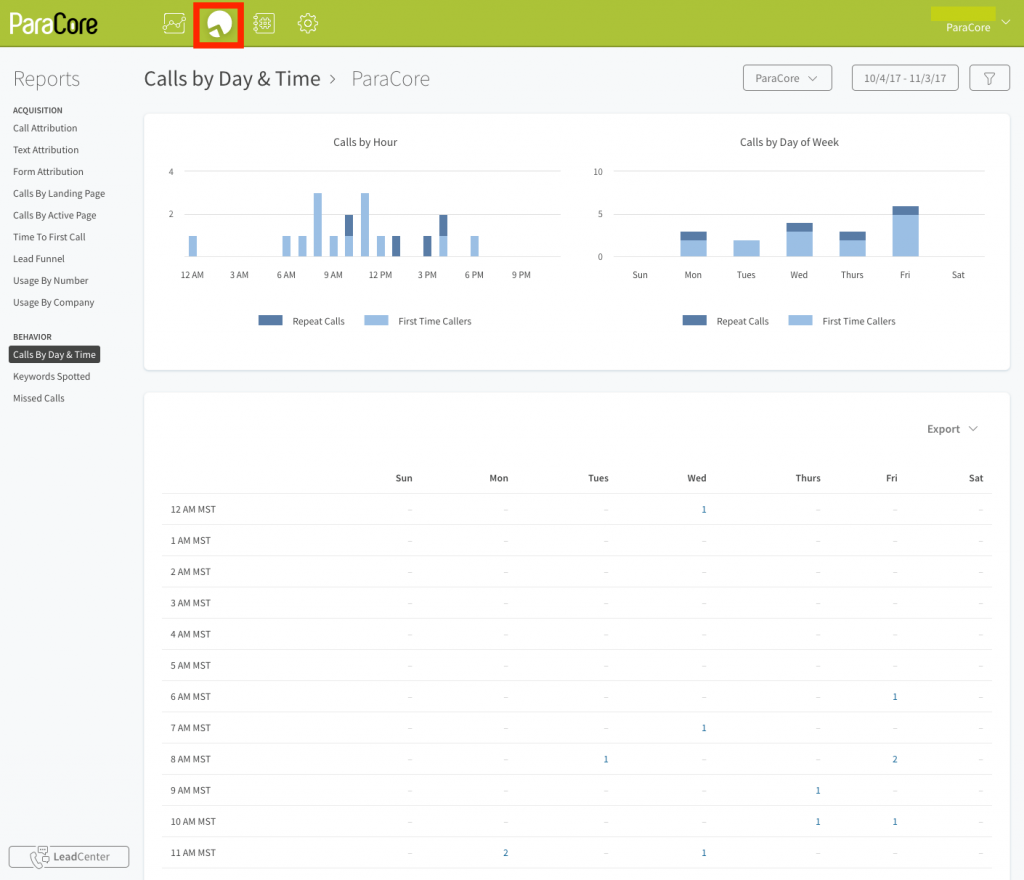 Figure 9.1: Report: Calls By Day & Time report.
Figure 9.1: Report: Calls By Day & Time report.
Maybe you’re getting some calls before business hours and it’s enough that you want to set-up a call flow for someone to receive those calls being missed. With the Missed Calls report, you have an opportunity to investigate why calls are being missed which can also be used as a training opportunity for new employees. By the way, if you skipped the previous video, we covered how to set-up call flows in video 8.
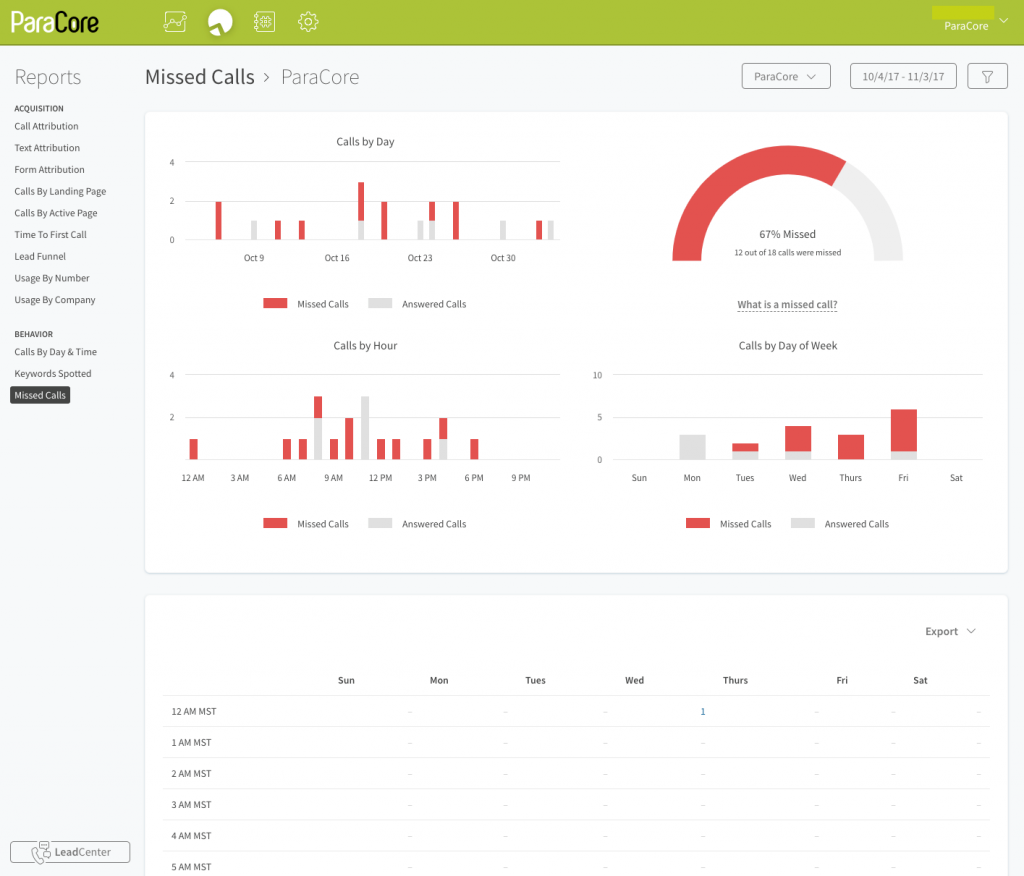 Figure 9.2: Report: MIssed Calls report.
Figure 9.2: Report: MIssed Calls report.
Compare the Calls By Day & Time report with the Missed Calls report, side-by-side, for areas of improvement. For example, if calls are being missed at peak calling times when your business is open, that could be an area for improvement.
Another opportunity to improve customer service lies in listening to the phone calls. As a reminder, always notify callers that their call may be recorded for quality assurance. To listen to calls simply go the the Activity Call Log (Figure 9.3 below).
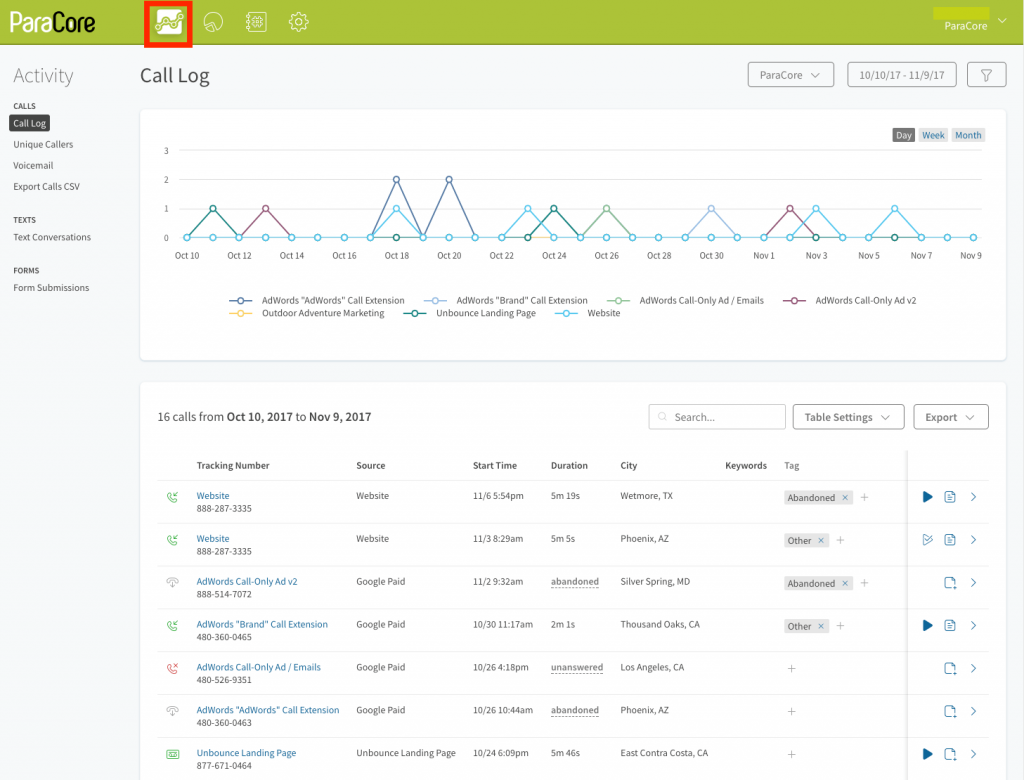 Figure 9.3: Activity Dashboard: Call Log.
Figure 9.3: Activity Dashboard: Call Log.
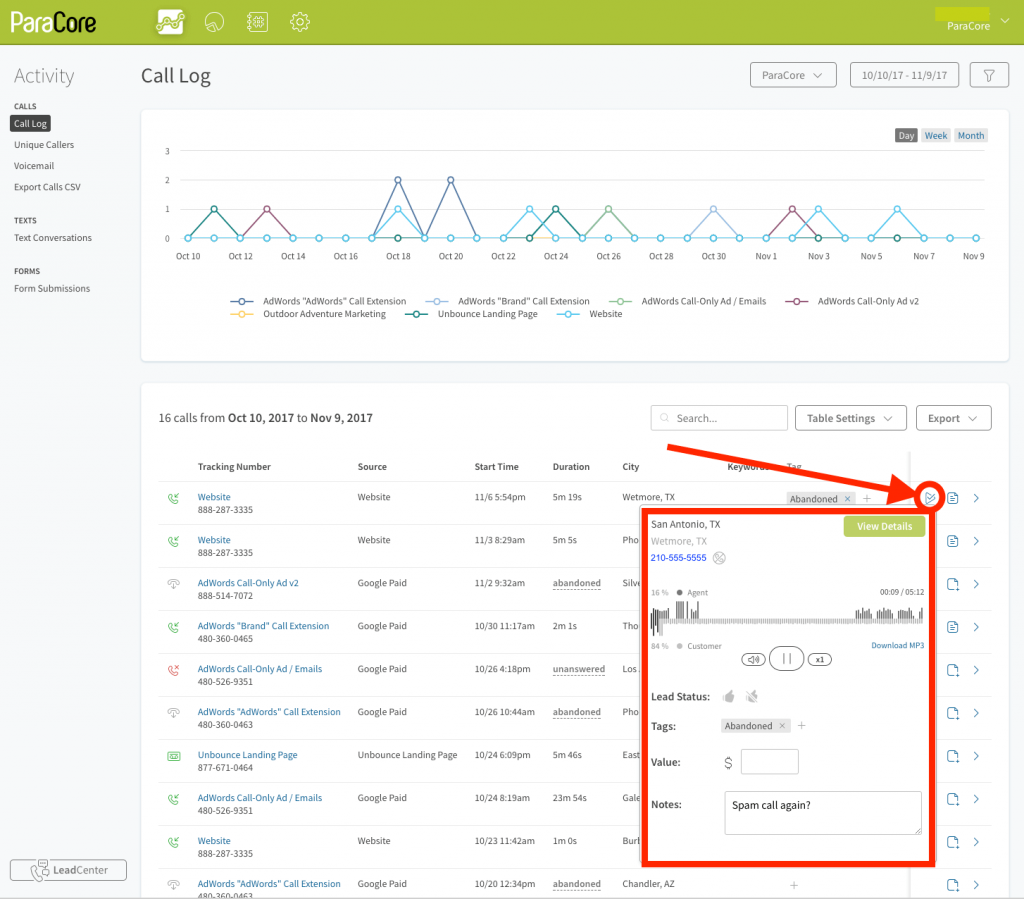 Figure 9.4: Activity Dashboard: Call Log, Listen to a Call.
Figure 9.4: Activity Dashboard: Call Log, Listen to a Call.
Change the timeframe and listen in manually, call by call (Figure 9.4 above). This allows you to hear how employees are answering the phone and then add notes so others can see what happened in the call. For example, is your secretary being rude or dismissive? Are they giving accurate information? This is an opportunity for training where you can listen to good calls versus bad calls with your employees. The call starts recording right after the greeting disclaimer plays, so you can also hear how your system is routing calls. This gives you insight into how the customer navigates through your business’ phone system. Is your menu prompt user-friendly? Perhaps you got rid of a department and the caller is sent into virtual no-man’s land. We’ve actually worked with clients who found issues with their own phone systems by listening to recorded calls.
A more advanced and automated feature for call monitoring is Automated Call Monitoring. This feature ties in with listening to phone calls, but you’re flagging certain calls using keywords, so you know which calls require your attention. So, instead of randomly listening to calls or listening to all calls, the flagging — or tagging, in the case of CallRail — is done automatically. For example, you can set-up Keyword Spotting to flag a call as a Learning Opportunity when an agent says, “Sorry, I can’t help you.”
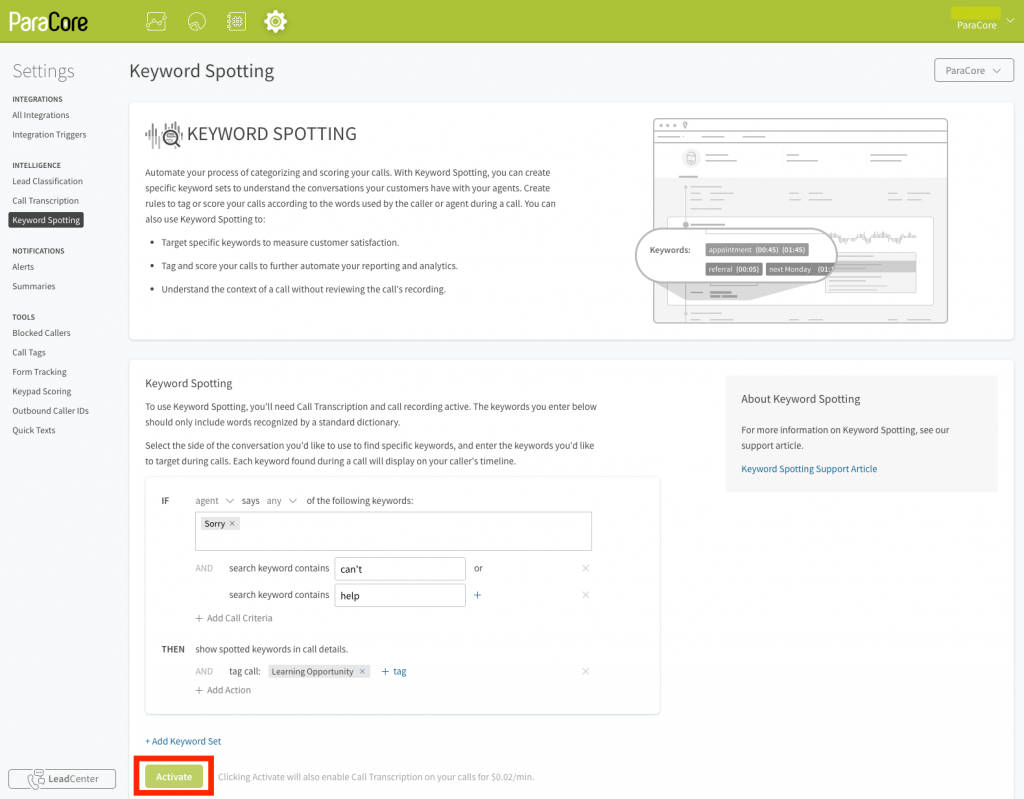 Figure 9.5: Keyword Spotting set-up.
Figure 9.5: Keyword Spotting set-up.
To setup automated call monitoring, go into settings, then Keyword Spotting and follow the instructions (see Figure 9.5 above). We also cover this setup more thoroughly in video 6, which covers call scoring and call tagging. The idea is that you’ll setup CallRail to listen for specific words or phrases and then tag the call based on whether it hears those words or phrases. For example, you can create tags when customers say something like “refund” or “expensive” or “doesn’t work.” The keywords can also be an entire phrase. You might use auto tag if someone says “let me think about it” or “I’ll call you back.” The options are endless! Once you’ve had the auto-tagging going for about a month, you can run a report that focuses on just the “learning opportunity” tagged calls. Video 7 talks extensively about reporting and using call tags to run reports.
So there you have it, that’s your overview of how to use CallRail for customer service improvement. Make sure you check out our next video about CallRail Bonus Features.
If you enjoyed this video, please click the like button and make sure you click that red subscribe button below this video to receive updates on this series and more. Also, we’d like to hear from you. If you have questions or comments please post them below and I’ll see you in the next video!
Related Posts
- CallRail: Text Messaging
- CallRail: Integrations Overview
- CallRail: How to Block Spam Calls
- CallRail: Call Tagging
- CallRail: Notifications Overview
- CallRail: Activity Dashboard Overview
- CallRail: Interface Overview
- CallRail: Call Flow Tutorial
- CallRail: Form-to-Call Lead Handling
- CallRail: Multi-touch CPL Feature
- CallRail Keyword Spotting & Auto-tagging
- Call Tracking Overview
- CallRail Local Number Swap
- CallRail Bonus Features
- Call Flow Options
- Reporting With A Purpose
- Call Tagging, Scoring & Lead Classification
- CallRail Notifications
- How to Setup CallRail Integrations for Your PPC Campaign
- Creating & Using Phone Numbers in CallRail
- Call Tracking Explained
Register Today
for In-Depth
CallRail Training
Visit the ParaCore Academy
Previous Video
Previous BlogCall Flow OptionsNext Video
CallRail Bonus FeaturesNext BlogCurious how we can improve your campaigns?
Schedule some time to chat with our team so we can learn more about you and your business.




