Register Today
for In-Depth
CallRail Training
Visit the ParaCore Academy
Timestamps:
[0:20] – About this video
[1:10] – AdWords call extensions
[2:52] – Tracking calls in AdWords
[3:18] – How CallRail helps
[3:36] – CallRail pricing and features
Transcript:
So, you’ve signed up for CallRail, now what? In this video, I’m going to introduce you to call tracking with CallRail. My goal is to ease you into the process, so that you feel comfortable using CallRail because it truly is a beneficial tool for tracking and maximizing your lead generation.
I’m Adam Arkfeld, owner of ParaCore, a pay-per-click lead generation agency. I created this ultimate how to guide as a comprehensive video series for using CallRail – a third-party call tracking system – with your pay-per-click marketing. Once you’re done with the series, you’ll be a call tracking AND CallRail guru.
If ever you want to jump to the topic of your concern, we’ve included timestamps for every video in the description below, or feel free to watch previous videos as a refresher, or skip ahead to other videos as you become more accustomed to CallRail.
Let’s jump right into today’s video which covers the basics of call tracking. Before we get into third-party call tracking concepts, I’d like to briefly touch on what call tracking means in AdWords and address a few of its limitations.
First of all, I want to be clear that we’re not bashing AdWords because AdWords does what it was created to do. Instead, I’m introducing you to a system that you’ll use in addition to AdWords. AdWords does have a variety features including call extensions, call conversions, call swapping, click to call features, and more.
This is an example of an AdWords call extension, outlined in the red box (see Figures 2.1 and 2.2 below), which allows prospects to call your business directly from your ad. Call extensions can be added to your AdWords ads to show your phone number to potential customers.
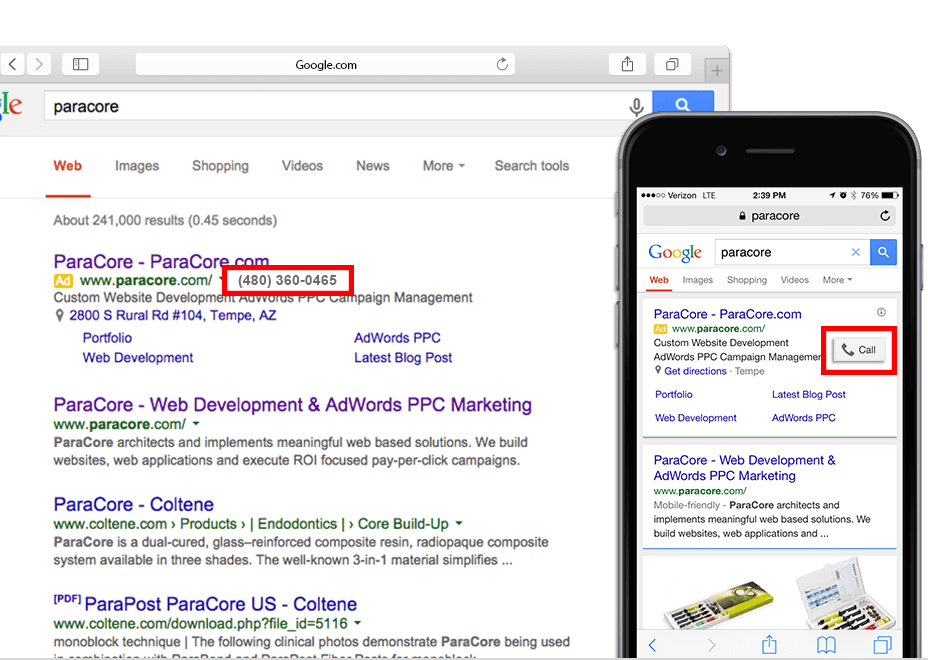 (Figure 2.1: An example of an AdWords call extension.)
(Figure 2.1: An example of an AdWords call extension.)
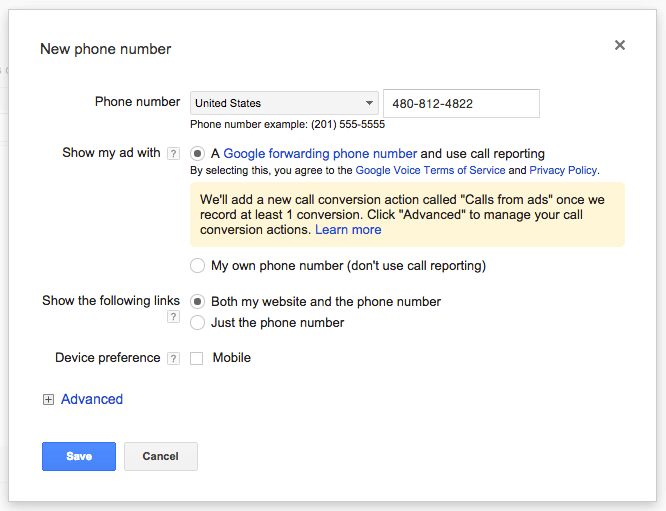 (Figure 2.2: Adding call extensions to your AdWords ads.)
(Figure 2.2: Adding call extensions to your AdWords ads.)
When call extensions are viewed on a desktop device, they appear as a phone number next to your ad. You’ll see a unique call tracking number which isn’t your actual phone number. The number was swapped for tracking purposes. You do receive some metrics from AdWords, but they’re limited, which is why we created this series.
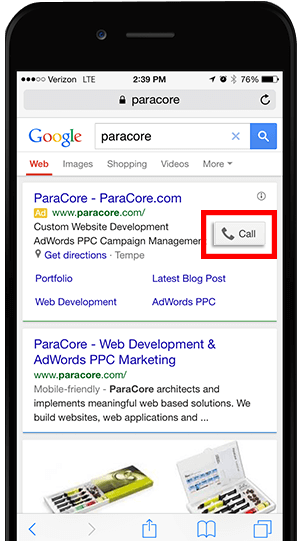 (Figure 2.3: mobile call extensions and click-to-call button.)
(Figure 2.3: mobile call extensions and click-to-call button.)
On mobile devices, ad extensions appear differently (see Figure 2.3 above). Instead of seeing the phone number, visitors see a “Call” button that immediately connects them with your business. Whenever a visitor is using a mobile device they can click on the “Call” button and the number appears in their phone’s native call functionality to immediately connect to your business. Eighty-eight percent of consumers who search for a local business on a mobile device actually go to that local business within 24 hours. The call extensions help facilitate that interaction.
The call extension is one of the most important ad extensions. You can track calls and conversions using this feature in AdWords, but again, the tracking is limited. This is what it looks like when you track calls and conversions in AdWords (see Figure 2.4 below).
 (Figure 2.4: An example of AdWords conversion metrics.)
(Figure 2.4: An example of AdWords conversion metrics.)
It’s straightforward, but it only tracks AdWords traffic and no other sources. Also, AdWords can’t record calls, but what you might find to be the biggest issue is that the phone calls AdWords does track are only considered a conversion based on the duration of the phone call. When you’re running marketing and lead generation campaigns, you need to measure your results. This is easy to do with online conversions, but it’s difficult to do with phone calls, because there’s so much more involved. For example, if you run a property management company and a maintenance company calls to solicit you to work on your houses, this isn’t really a lead. However, in AdWords, it will be tracked as such and you won’t be able to tell that it wasn’t valid.
For example, in this screenshot we’re tracking calls as conversions in AdWords. There are twenty-three form completions and four phone calls totaling twenty-seven conversions. If we decided we didn’t want to track phone calls as conversions, we’d see twenty-three conversions as a result of just the landing page form completions. However, this AdWords metric doesn’t give us any insight into the quality of the phone calls or if they generated real leads. With the forms we can look back at the quality of the forms. We can’t do that with the calls.
This, is where CallRail comes in. CallRail is a third-party software that enhances your call tracking. There are other services that do the same thing, such as creating phone numbers and installing tracking code, but CallRail is the service we use which has tons of features including call recording, tracking different sources, call routing, notifications, and much more (Figures 2.5 and 2.6 below).
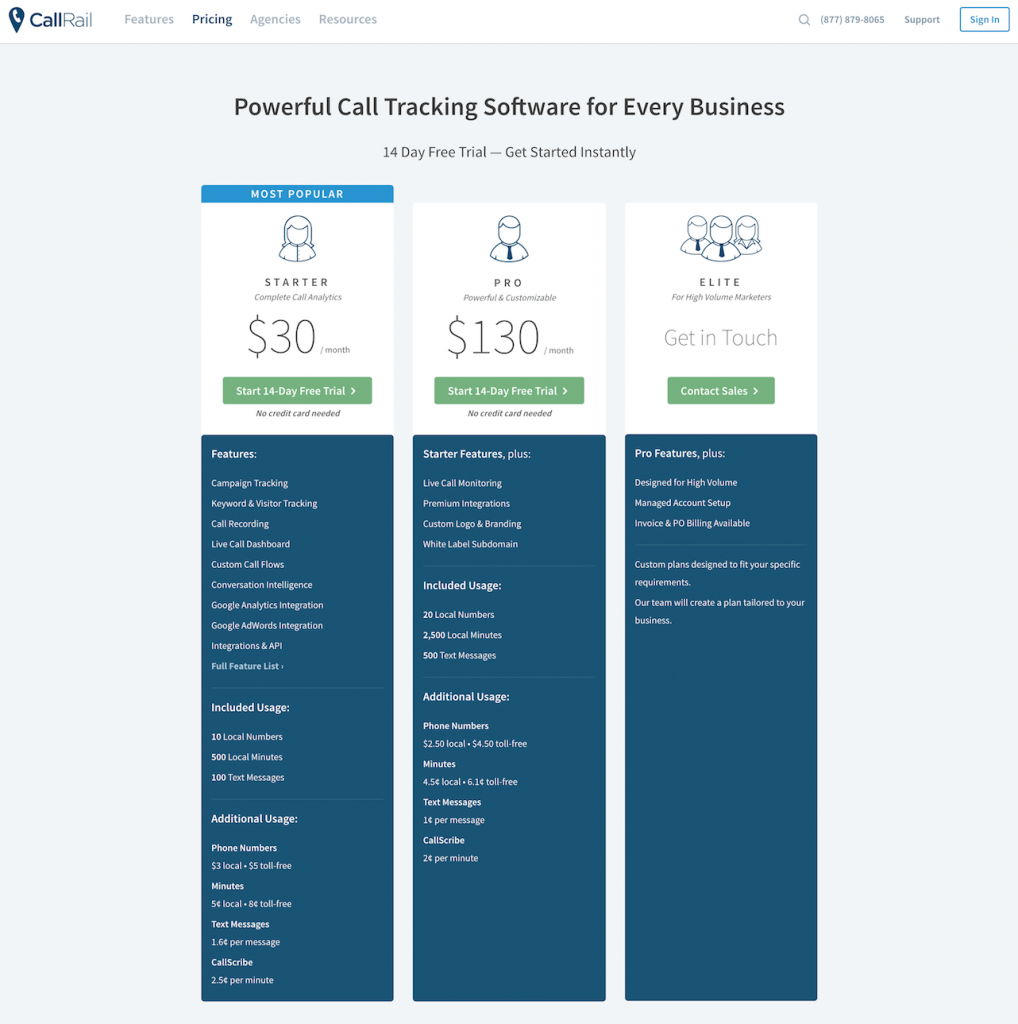 (Figure 2.5: CallRail pricing comparisons by package.)
(Figure 2.5: CallRail pricing comparisons by package.)
 (Figure 2.6: CallRail features included with price.)
(Figure 2.6: CallRail features included with price.)
CallRail does have an additional cost and isn’t directly affiliated with any of the advertising platforms you’re using. The cost is based on a flat plan rate plus the cost of numbers and then extra minutes. You might be concerned about the extra cost, but you get a ton of features with the service.
To give you an idea of what’s to come in future videos, this is a screenshot of the dashboard that allows you to view the results of your call tracking by unique metrics such as call source, caller ID, duration, tags, and more (Figure 2.7 below).
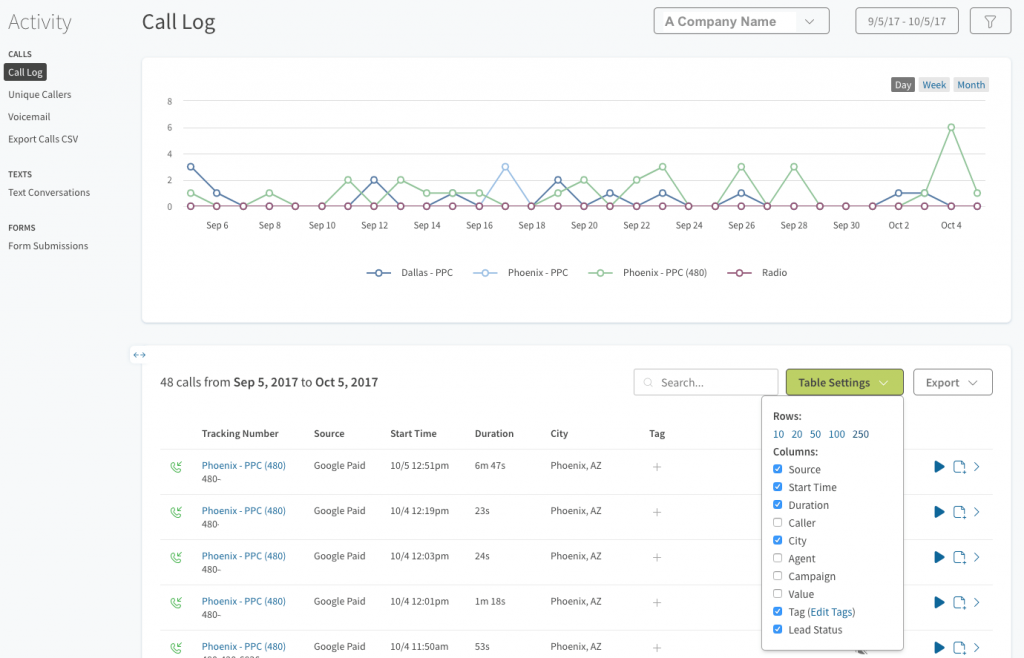 (Figure 2.7: CallRail Dashboard: Call Log)
(Figure 2.7: CallRail Dashboard: Call Log)
Click into any client and you’ll be taken to that client’s specific call tracking metrics. You can listen to calls, add and see notes within the calls, and tag them for future reporting.
On the account itself, you can also see reports, add phone numbers, set up call flows, change the settings, such as integrations and intelligence, as well as other settings.
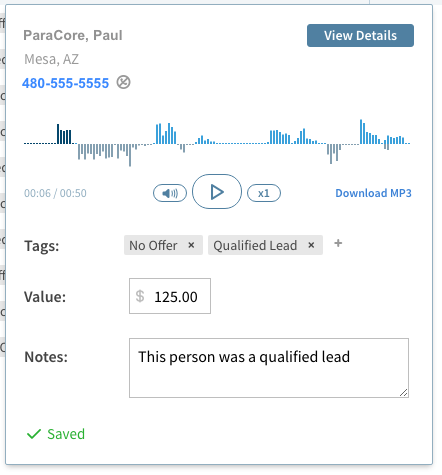 (Figure 2.8: Call details where you can listen in and add notes or tags.)
(Figure 2.8: Call details where you can listen in and add notes or tags.)
You can also go into each call and add notes, conversion values, tags and more by clicking on the “Notes” icon feature (Figure 2.8 above). CallRail has so many features for call tracking it’s unbelievable.
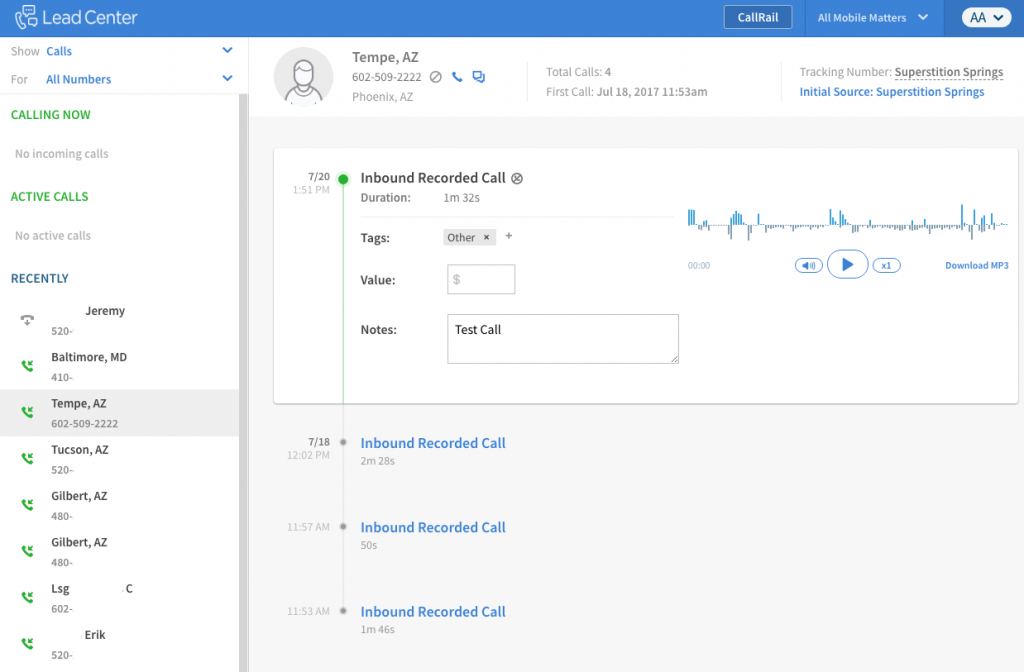 (Figure 2.9: This is what the Lead Center looks like.)
(Figure 2.9: This is what the Lead Center looks like.)
The last area I want to point out specific to CallRail is the Lead Center. The lead center is a realtime dashboard allowing you view incoming calls, see call history, send texts, and interact with inbound prospects (Figure 2.9 above). It shows active calls and call history, calls currently in progress, recent calls, a history of each caller, a text message interface along with their history, and an active view of the call activity.
So there you have it, that’s your overview of CallRail and its interface. Make sure you check out our next video about creating and using phone numbers in CallRail where we cover the basics of setting up phone numbers and what you need to consider during the process.
If you enjoyed this video, please click the like button and make sure you click that red subscribe button below to receive updates on this series and more. Also, we’d like to hear from you. If you have questions or comments please post them below and I’ll see you in the next video!
Related Posts
- CallRail: Text Messaging
- CallRail: Integrations Overview
- CallRail: How to Block Spam Calls
- CallRail: Call Tagging
- CallRail: Notifications Overview
- CallRail: Activity Dashboard Overview
- CallRail: Interface Overview
- CallRail: Call Flow Tutorial
- CallRail: Form-to-Call Lead Handling
- CallRail: Multi-touch CPL Feature
- CallRail Keyword Spotting & Auto-tagging
- Call Tracking Overview
- CallRail Local Number Swap
- CallRail Bonus Features
- Using CallRail for Customer Service
- Call Flow Options
- Reporting With A Purpose
- Call Tagging, Scoring & Lead Classification
- CallRail Notifications
- How to Setup CallRail Integrations for Your PPC Campaign
- Creating & Using Phone Numbers in CallRail
Register Today
for In-Depth
CallRail Training
Visit the ParaCore Academy
Previous Video
Previous BlogCall Tracking Got You Down?Curious how we can improve your campaigns?
Schedule some time to chat with our team so we can learn more about you and your business.




