Register Today
for In-Depth
CallRail Training
Visit the ParaCore Academy
Timestamps:
[0:10] – Intro
[0:25] – Form Submission Tracking
[0:56] – FST Set-up
[1:35] – Text Messaging
[2:06] – CallRail Mobile App
[2:40] – Call Transcription
[3:00] – Call Transcription Set-up
Transcript:
This is the last video in our CallRail series. How sad, but I have a good news, we’ve got some bonus features to chat about in today’s video!
If you don’t already know, which you probably do by now, I’m Adam Arkfeld, owner of ParaCore, a lead generation company for PPC advertising. This is the 10th and final video in my Ultimate CallRail Guide for PPC Marketers. By now you ARE a call tracking AND CallRail guru. Congratulations! Alright, let’s chat bonus features.
The first feature I want to touch on is CallRail form submission tracking. You might be asking why CallRail, a call tracking system, has form submission tracking. We asked the same question and have no idea, however, it’s pretty awesome. Since you already have the CallRail code snippet installed on your site, you can simply tell CallRail to track form submissions and they’ll log and notify you anytime a form is submitted on your website. It’s super helpful for reviewing all conversions, calls and forms, in the same place. You can even see which AdWords campaigns and keywords are triggering the submissions just like your phone calls.
In order to set them up, simply go to activity; then, Form Submissions under the Forms category (Figure 10.1).
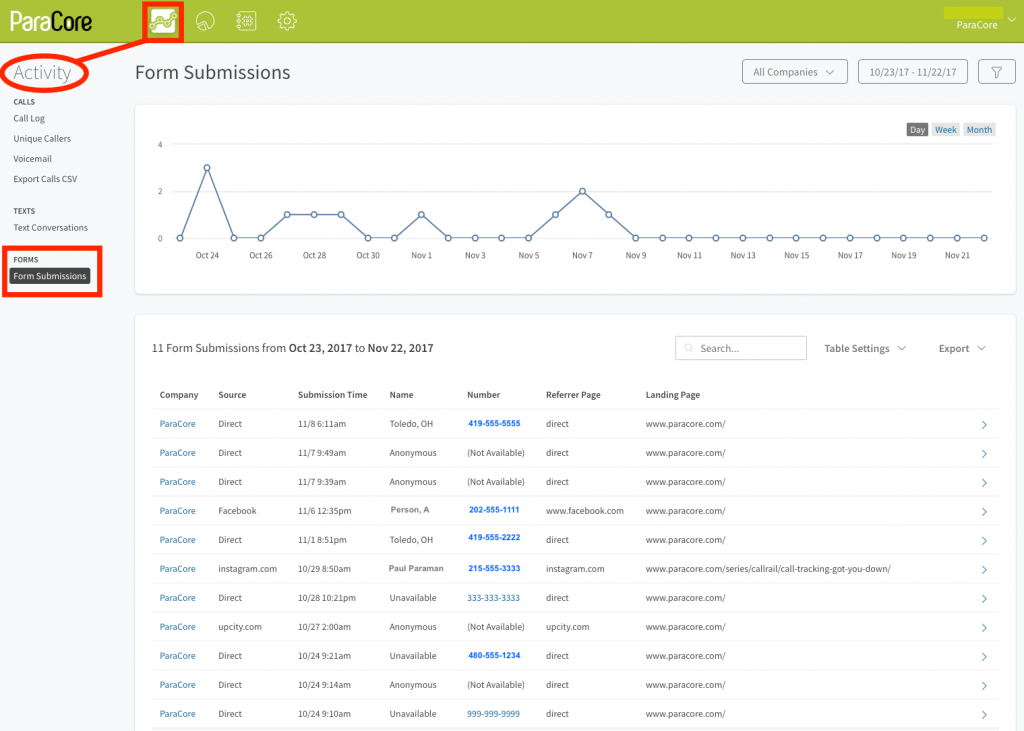 Figure 10.1: Activity Dashboard→Forms→Form Submissions
Figure 10.1: Activity Dashboard→Forms→Form Submissions
The Form Submission Dashboard gives you a full view of all your form completions like the referring marketing source all the way down to the PPC keyword. When you click on one of the form submissions in the list you will see that detailed information. For example, someone might find your blog through Google and fill out a contact form to get in touch because they love you so much.
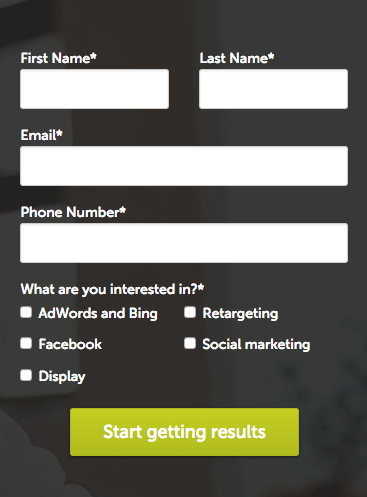 Figure 10.2: Example of a Form Submission from a website or blog page.
Figure 10.2: Example of a Form Submission from a website or blog page.
Once the form is submitted, you get notified of the submission along with information about the source of the form submission. For example, in this form submission the individual was a Google Organic search result (Figure 10.2).
 Figure 10.3: Example of Form Submission information.
Figure 10.3: Example of Form Submission information.
You will see the information the user submitted and you can then respond to your leads accordingly (Figure 10.3).
Next up, text messaging. In today’s tech-enabled world, crawling with Millennials, text messaging is one of the dominant forms of communication. All this conversation is well and good if your prospects actually pick up the phone and call you, but what if they want to text you? AdWords has rolled out messaging extensions that allow prospects to do just that. But, you don’t want them texting your personal cell phone, right? No way, Jose! That’s where text enabled phone numbers in CallRail come in. Prospects can text you to talk about your services and you can text them back in the CallRail app or the browser login.
If you haven’t already done so, download the CallRail mobile app for your iPhone or Android. By using the app, you can send and receive text messages from any of your tracking numbers and receive push notifications via the app. This is what it looks like when you’re looking at it from the CallRail Activity Dashboard under Text Conversations (Figure 10.4).
[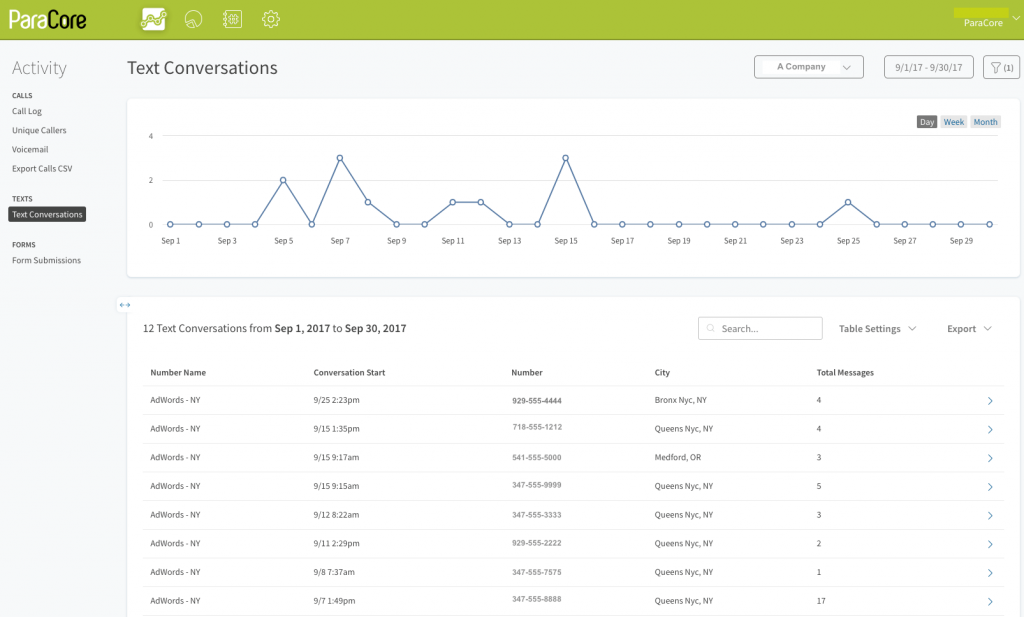 Figure 10.4: Where you’ll find text conversations in CallRail.
Figure 10.4: Where you’ll find text conversations in CallRail.
From there, just go into the text in question and you can see who’s responded so far or jump in if no one has responded (Figure 10.5).
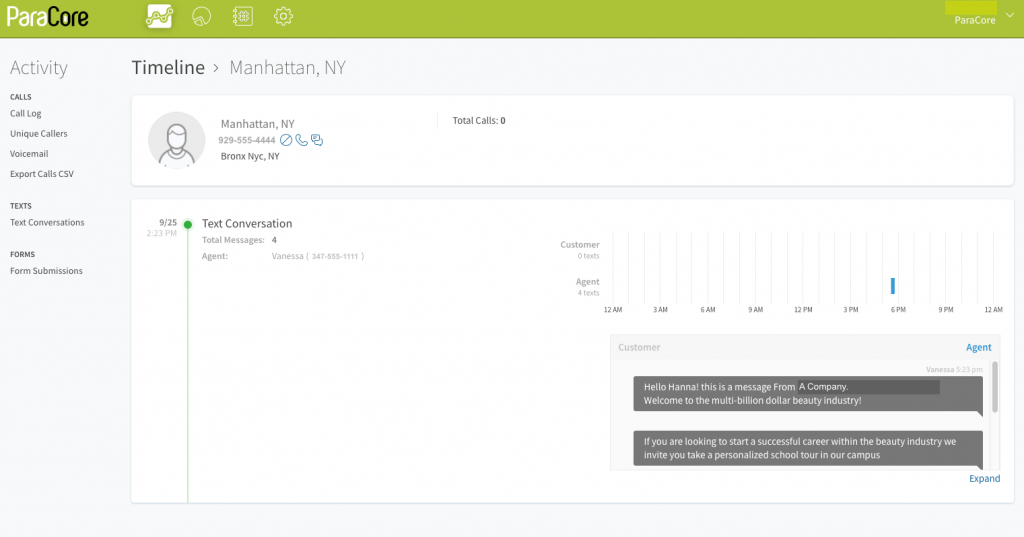 Figure 10.5: This is what a text would look like in CallRail from your desktop/laptop computer.
Figure 10.5: This is what a text would look like in CallRail from your desktop/laptop computer.
On the mobile app this is what it looks like when you’re responding to a customer (Figure 10.6).
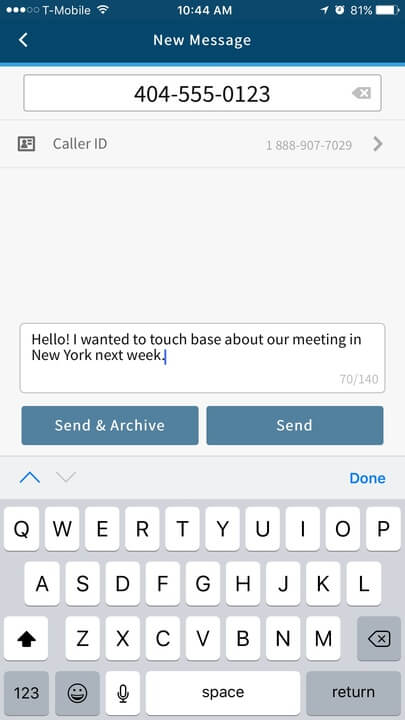 Figure 10.6: This is what a text would look like on your phone using the CallRail app.
Figure 10.6: This is what a text would look like on your phone using the CallRail app.
There’s a lot more you can do with the app but I just wanted to give you a brief introduction. Alright, the final feature we’re going to cover in the series is here and it’s CallRail’s call transcription. We touched a little on this feature in video six when we talked about call tagging and lead classification. Call transcription allows you to read entire conversations between your team and customers using CallRail’s automated transcription service. The feature is quite beneficial when you might be in a situation that doesn’t allow you to actually listen to the call. You might be in a meeting and the transcription will give you the gist of the call. This feature also requires the use of Keyword Spotting, which we also covered in video six. In order to utilize the transcription service, you have to activate it for your company by going to the Settings dashboard, and turning on Call Transcription. Make sure you picked the right company from the dropdown menu if you do call tracking for multiple companies.
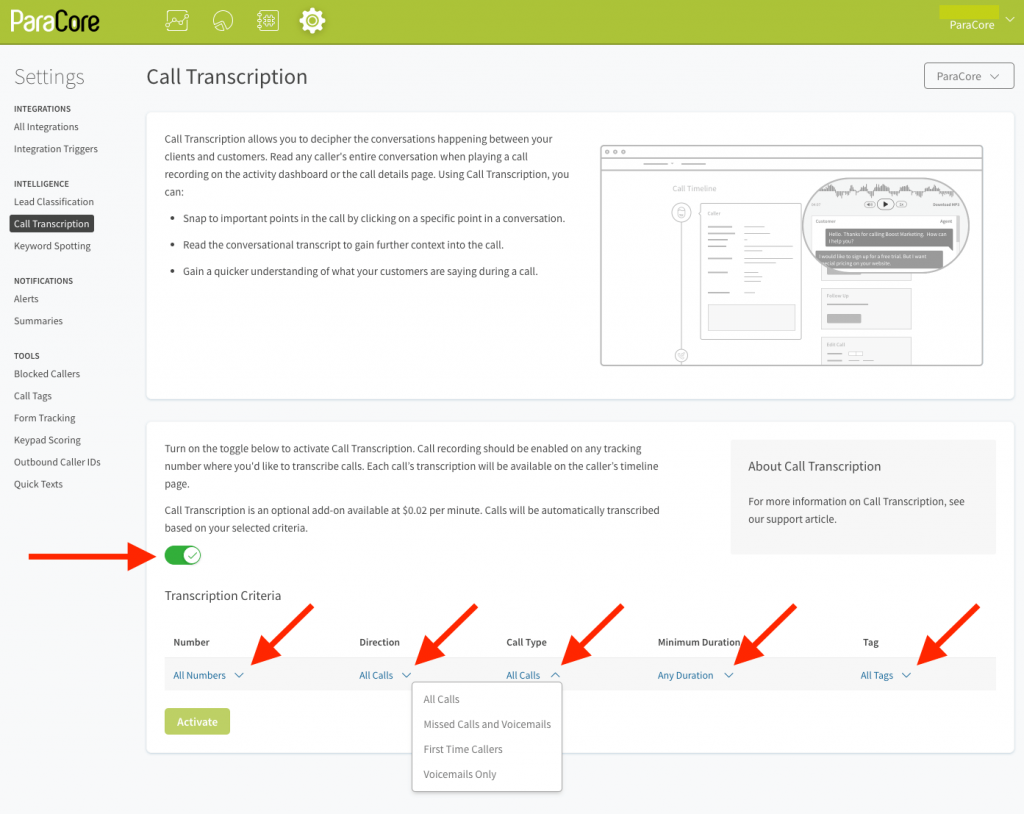 Figure 10.7: Call transcription screen setup.
Figure 10.7: Call transcription screen setup.
Set the criteria for the types of calls that should be transcribed. This requires choosing the Number, Direction, Call Type, Minimum Duration, and Tag (Figure 10.7).
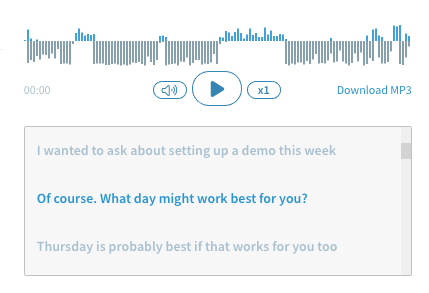 Figure 10.8: An example of a call transcription.
Figure 10.8: An example of a call transcription.
You can choose multiple tracking numbers and tags, whether they’re inbound or outbound, the call type and duration. After you’ve selected your criteria, you’re all set with the transcriptions feature. As a heads up, the call transcription service costs between 2 cents and 2.5 cents per minute, at the time of this recording. This can get costly if you have a high call volume. By selectively choosing which calls get transcribed, you can make sure you don’t spend a lot of money unnecessarily.
To view the transcription of a call simply go to the Activity dashboard and click on any call. Here’s an example of what it looks like in action (Figure 10.8).
So there you have it. This concludes The Ultimate CallRail Guide for PPC Marketers video series. It’s been a lot of fun putting this together and we covered a lot of ground!
I hope you found the guide useful and comprehensive. ALSO, I just have one last request for YOU before I go. Let us know if you found the series helpful by clicking the Like button below and posting questions or comments. We’re creating more guides just like this one, so if you’re interested in checking out our upcoming video guides, make sure you click that red subscribe button below and I’ll see you in the next video series!
Related Posts
- CallRail: Text Messaging
- CallRail: Integrations Overview
- CallRail: How to Block Spam Calls
- CallRail: Call Tagging
- CallRail: Notifications Overview
- CallRail: Activity Dashboard Overview
- CallRail: Interface Overview
- CallRail: Call Flow Tutorial
- CallRail: Form-to-Call Lead Handling
- CallRail: Multi-touch CPL Feature
- CallRail Keyword Spotting & Auto-tagging
- Call Tracking Overview
- CallRail Local Number Swap
- Using CallRail for Customer Service
- Call Flow Options
- Reporting With A Purpose
- Call Tagging, Scoring & Lead Classification
- CallRail Notifications
- How to Setup CallRail Integrations for Your PPC Campaign
- Creating & Using Phone Numbers in CallRail
- Call Tracking Explained
Register Today
for In-Depth
CallRail Training
Visit the ParaCore Academy
Previous Video
Previous BlogUsing CallRail for Customer ServiceCurious how we can improve your campaigns?
Schedule some time to chat with our team so we can learn more about you and your business.




