Want In-Depth PPC Training?
Visit the ParaCore Academy
One of the most important parts of running an AdWords campaign is negative keywords.
There are two different ways of managing them. One, add keyword negatives to ad groups or campaigns specifically.
Two, create a keyword list, which you then apply to campaigns. This is a ParaCore best practice that we’ll be covering today!
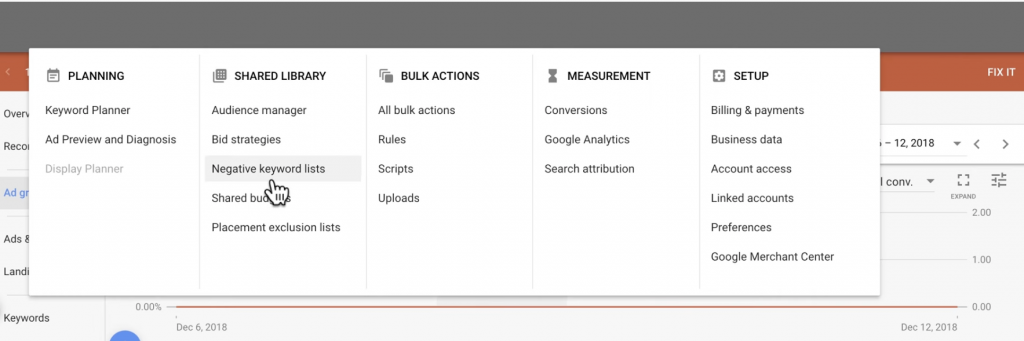
In this screenshot, I’m on a campaign where I can see the ad group level. If I go up to Tools, there’s a link that says negative keyword list. When I click on that you can see the negative keyword list that I have set up for this account.
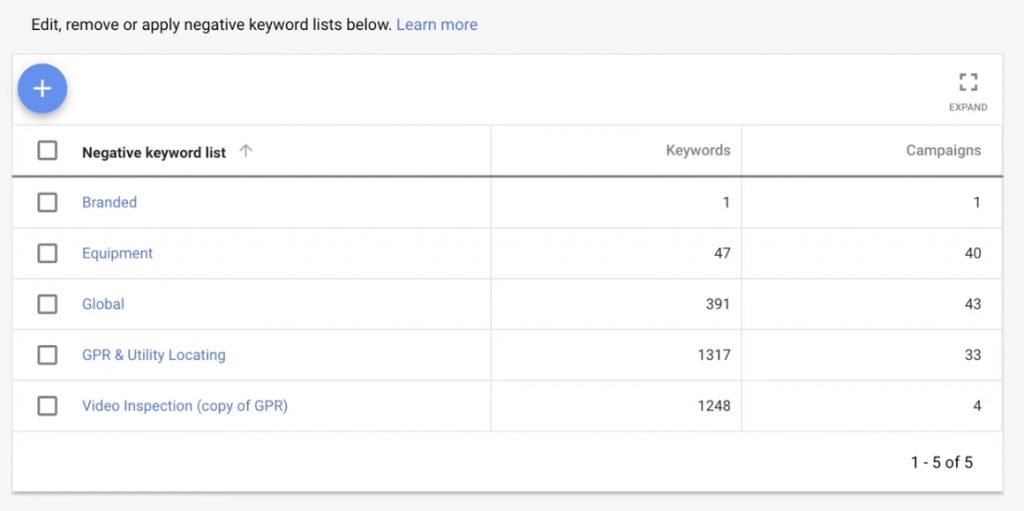
There’s an incredible amount of negatives related to the construction industry, so this particular account has 1,300 negatives, this one has 1,248, the global has 391.
We spent months cleaning the traffic out of this account and it ended up performing quite well!
There’s five different negative keyword lists here. We have a branded list, where this company had a similar name to a home inspection company, so we added that as a negative.
We categorized them into equipment, and global, which went across the entire account list, applied to every single campaign, GPR, utility locating, and video inspection.
These were applied to very specific types of services that we ran for this business.
This business did GPR and utility locating, and they also did video inspection.
So, any campaign related to GPR and utility locating, we applied this negative list. Any campaign related to video inspection; we applied this list.
Now, this was a national business, with campaigns running in a variety of markets. If there are 10 markets, that’s 10 different campaigns, which each include different ad extension, messaging for the geographic targeting, landing pages with geographic-specific information, etc.
So instead of adding a negative keyword directly to the account, you add the negative to this list, and then you apply it to all the campaigns.
Here’s how to get started.
Head over to the Tools section and go to Negative Keyword List.
You can create a brand-new list by hitting this plus button; just name the list, add the negatives in there, and save.
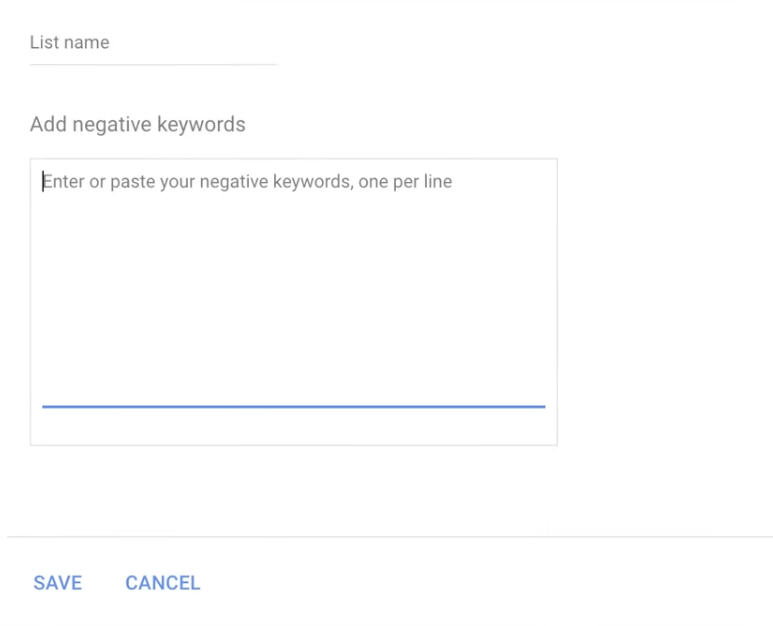
Here’s another example: I’ll click into GPR and utility locating.
In here, you can see all the different things that came out of our keyword cleansing that we wanted to apply to all the GPR campaigns.
A lot of this list is related to vehicles, equipment, and products, so we added them, and then applied the list.
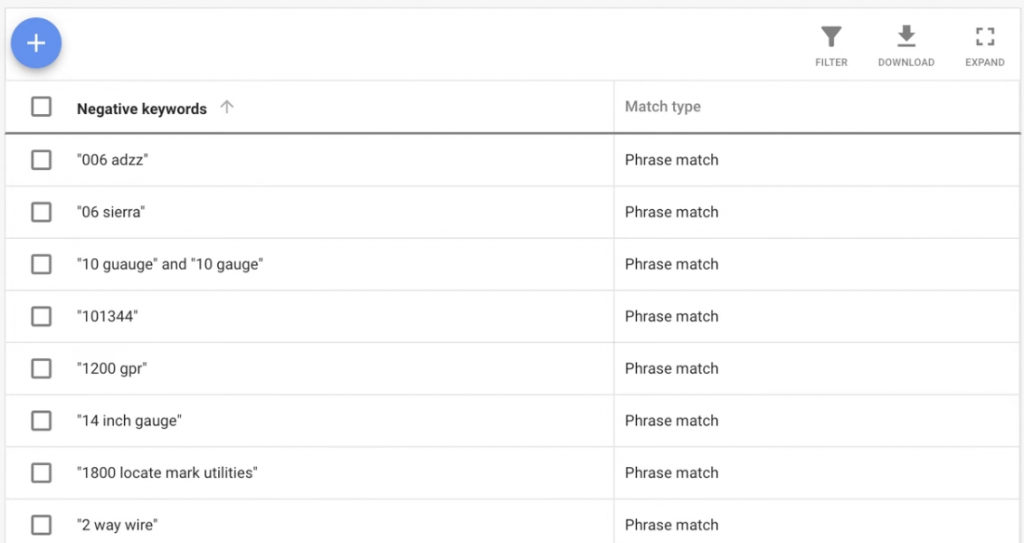
Now, we have GPR located in Alabama, Arizona, California, Connecticut, Georgia, Iowa, and more.
If I were to add a negative to this list, it will be applied to all these campaigns, this one central area to manage all your negatives.
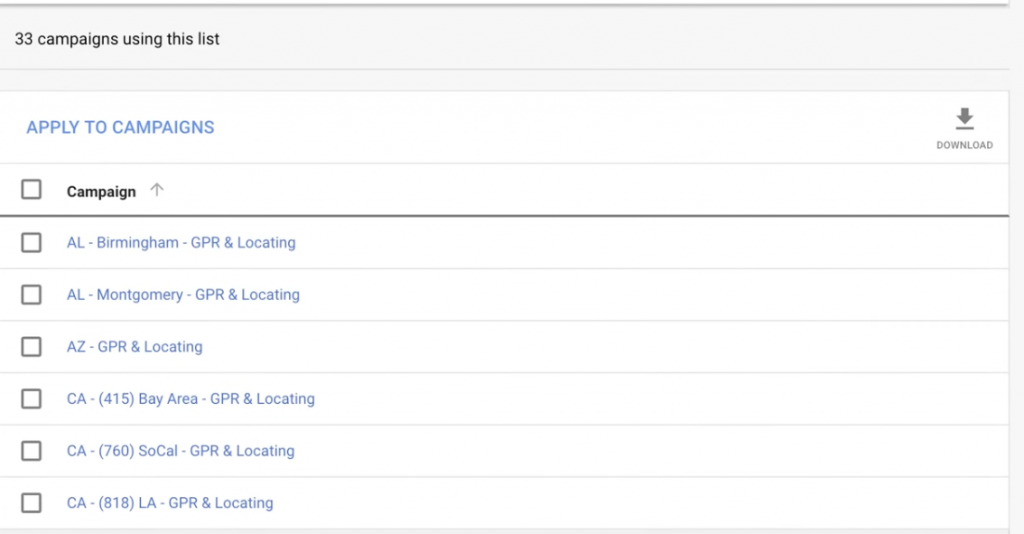
What if I decide to remove a negative keyword?
If I take it off the list, it’s automatically removed from all the campaigns, which makes management far easier!
But you need to make sure that you’re checking these lists frequently and to ensure the keywords are coming out the way that you need them, to clean the traffic.
What if you want to add negatives to the campaign itself?
Maybe you have different ad groups, and there’s something specific about this one ad group where you want to guarantee that certain traffic doesn’t go into it. Here’s where it goes!
. 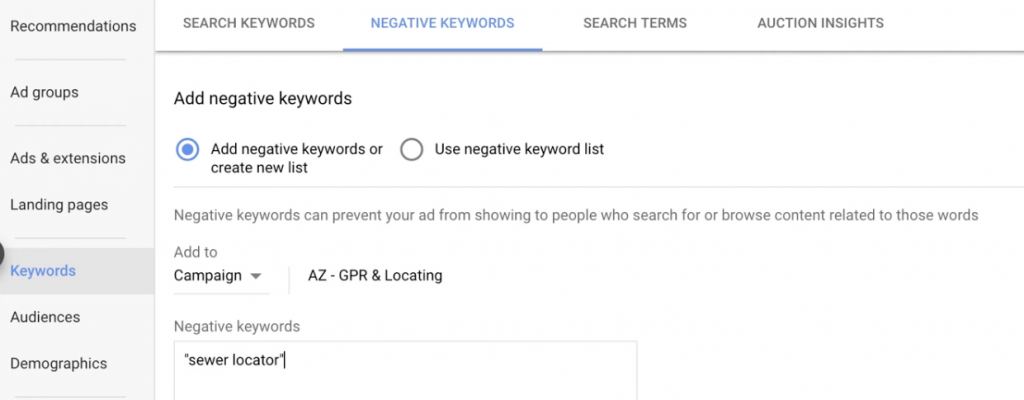
ParaCore Tip: One of the challenges with keyword lists is that AdWords does not give you the notification of having a keyword conflict. When you have negatives inside the campaign, AdWords will shoot you a notification to let you know that one of those keywords is conflicting with another keyword that you added. The same doesn’t happen when you work with lists!
So, here you need to add one more feature: a script that searches for those conflicts. The way that you get around that is by using a negative keyword list script for your campaign or for your MCC account.
Here, I’ve gone to the Google Ads script library (I just typed in Google AdWords scripts negative keyword lists and it got me right there!) and clicked down here to negative keyword lists.
Here, it says a new negative keyword list, construct new keywords and add to the campaign.
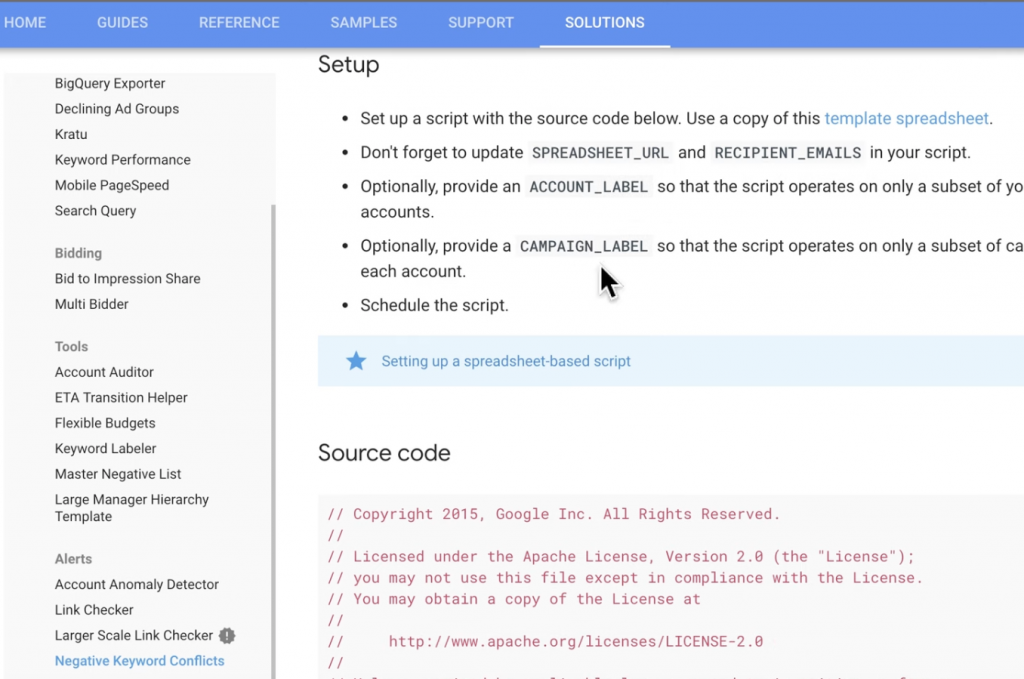 .
.
Put in the list name and the campaign name, and this script will run and tell you if there are conflicts in the negative keyword list.
You need to add a script to your account that manages negative keyword conflicts through a list.
So, I searched for Google AdWords scripts negative keyword conflicts.
You add a script to your MCC account, create a Google Drive spreadsheet, put in the spreadsheet URL. You also put in recipient emails. Then you can narrow it by an account label.
Let’s say you have 15 accounts in your MCC account. You can label five of them saying ‘check for negative keyword conflicts.’ Then you can provide the campaign label that indicates whether the script operates on the subset of campaigns in each account.
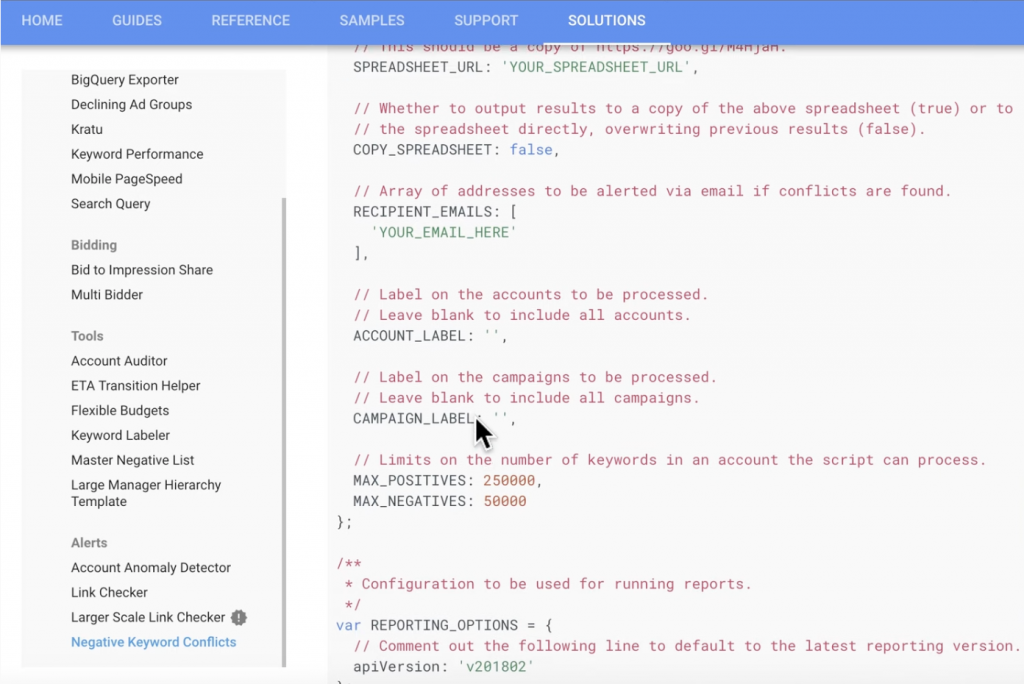
Copy this source code and head over to your AdWords account, your MCC account, where you can create a new script, and change some of the variables in here.
Just take this spreadsheet URL from Google Drive and drop it in. You put in your recipient emails (for us at ParaCore, its’ our account managers).
So, when there’s a conflict, they’ll keep getting that email over and over and over until it’s fixed.
So, in summary: if you’re not using negative keyword lists, I highly encourage you to do so!
They’re incredibly powerful, they’re amazing, they make managing your account so much easier, and they are a ParaCore best practice.
Need some additional help? Reach out to us!
Related Posts
- A Business Guide to Google Ads Auto-Tagging: Tracking Made Easy!
- AdWords Demographics – Education, Children, Marriage, & Homeownership
- Google Ads Promotion Extension
- 🎁🎄 Holiday Ad Spend Strategy
- Is Facebook Ads or Google AdWords Right for You?
- AdWords: Is 3rd Position Better Than 1st?
- What are Single Keyword Ad Groups? (SKAGs)
- Optimizing AdWords Shopping Campaigns
- AdWords RLSA Tactic
- Google AdWords Notes are Here!
- AdWords Script for Negative Keyword List Conflicts
- Ensure Your AdWords Search Traffic is CLEAN
- Hitting Budget in AdWords? Try These Optimization Tips
- Capitalize on Local Service Ads that are 80% Cheaper than AdWords Leads
- Spot Underperforming Products in AdWords PLA Products
- How to Calculate Your PPC ROI
- How to Diagnose a Google Ads Campaign Not Hitting Budget
- 5 Ways to Social Proof Your PPC Campaign
- Do These 6 Things to Ensure Your PPC Campaign is Set Up Correctly
- Demographic Targeting in AdWords Search Ads
Want In-Depth PPC Training?
Visit the ParaCore AcademyPrevious Video
Previous VideoFacebook Ad Frequency 101



